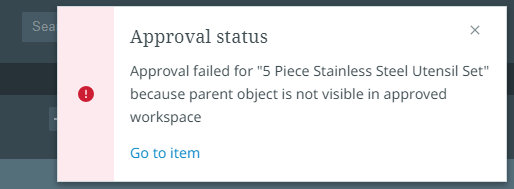Approving data
The data in STEP is logically divided into two workspaces: main and approved. The main workspace is the editable "draft" workspace where data is initially born and enriched. The approved workspace holds approved data deemed ready for publishing.
You may need to review products (for attribution or categorization in a product hierarchy, for example), and approve products or changes to products once all the product data looks accurate. In a typical setup, data from the approved workspace is made available to downstream systems.
Data cannot be edited directly in the approved workspace. Instead, data is reflected in the workspace via an operation called approval. Approvals can be carried out manually by a user (as described in this topic) or programmatically by a business rule. Refer to the STEP Documentation for more information about the approval of objects.
Note: Server-side actions (those that run as a background process) within the perspectives work with the following selection maximums:
-
Individual selections (single or multiple)—up to 500 items
-
Select All—up to 100,000 items
Selecting one or more items in the hierarchy or table within a task or collection enables the "Approve" button on the toolbar and the "Approve" option in the Items menu. Both are shown below:
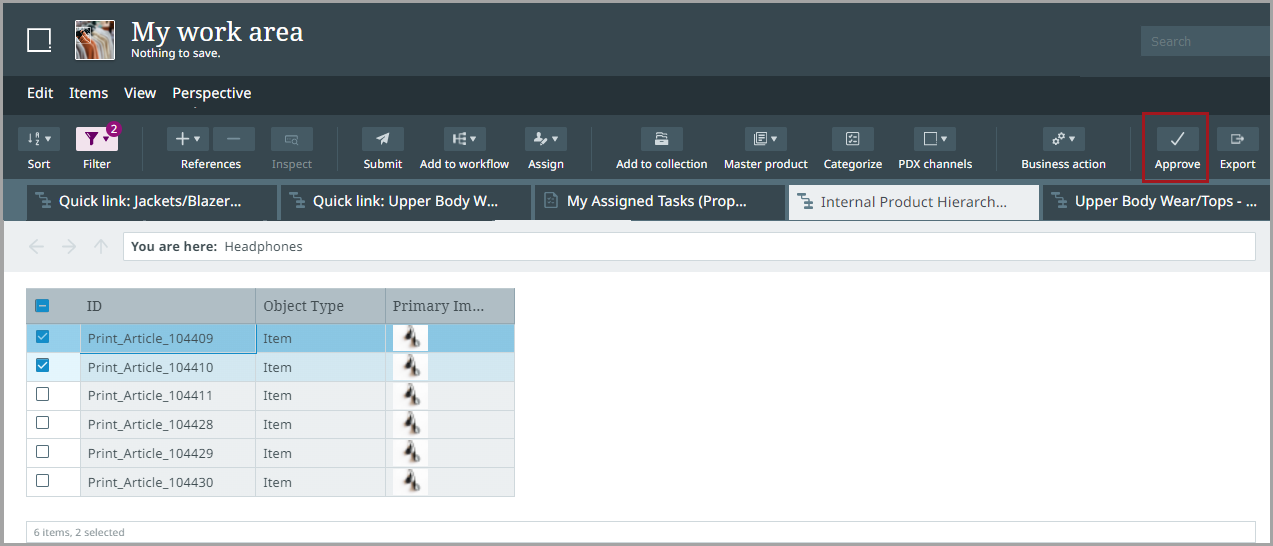
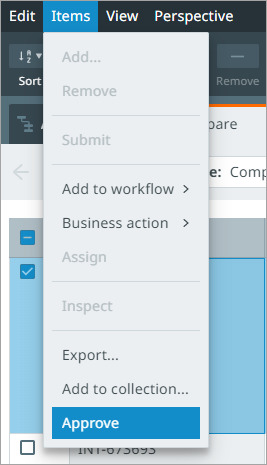
When an approval is submitted, notification is provided:
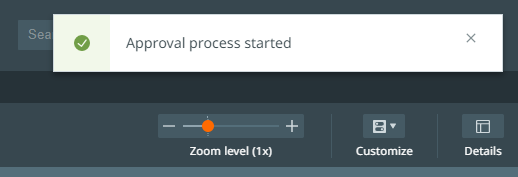
A status is provided via a pop-up notification and will be in the notification center. The link provided in the notifications will take you back to the item or the perspective (as shown below):
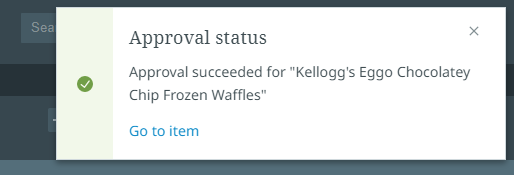
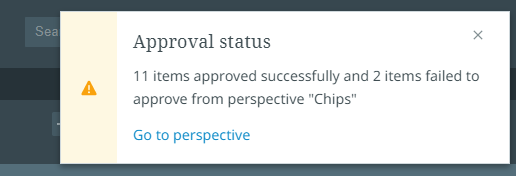
In case of issues, you will see a meaningful error when you approve a product. For example, if you do not to have the privilege to approve the product(s), you will receive a missing privileges message in a pop-up notification or within the notification center once the approval process starts. Another example of an error message is shown below: