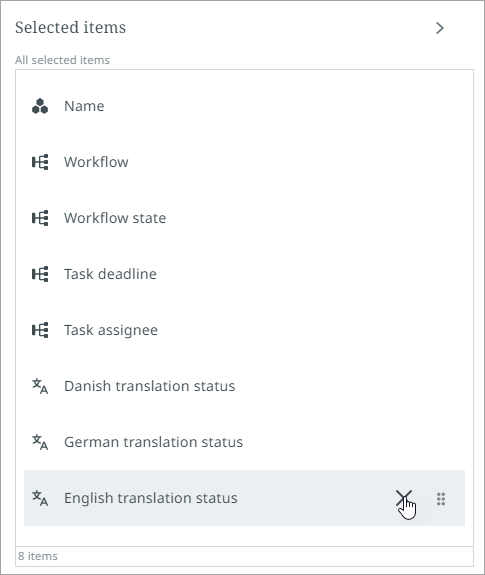Configuring target language translation status
The option for administrators to add target language translation statuses for browse and task perspectives can be found in the Configuration tool. For browse and task perspectives in custom work areas, users can add or remove target language translation statuses using the Customize option in the toolbar.
Translation status options are populated based on the language dimension points that have been configured in STEP. You should be familiar with the following STEP concepts:
-
The Dimensions, Dimension Points, and Contexts section in the STEP Documentation will explain how to set up your language dimension points.
-
The Translations section in the STEP Documentation will provide an overview of how translations work in STEP.
Administrators
Enter the Configuration tool by clicking the gear icon found to the far right in the utilities section of the toolbar.
Work areas and perspectives tab
To add the languages column to a preset work area using the Work areas and perspectives tab:
-
Select the Work areas and perspectives tab. Navigate to the desired task perspective.
-
Navigate to the “Table settings” heading. In the columns section, there are two ways to access the “Languages” option:
-
Use the typeahead search to select the desired language(s).
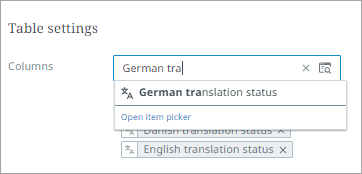
-
Use the item picker and select Languages > Translation status. Select the desired language(s).
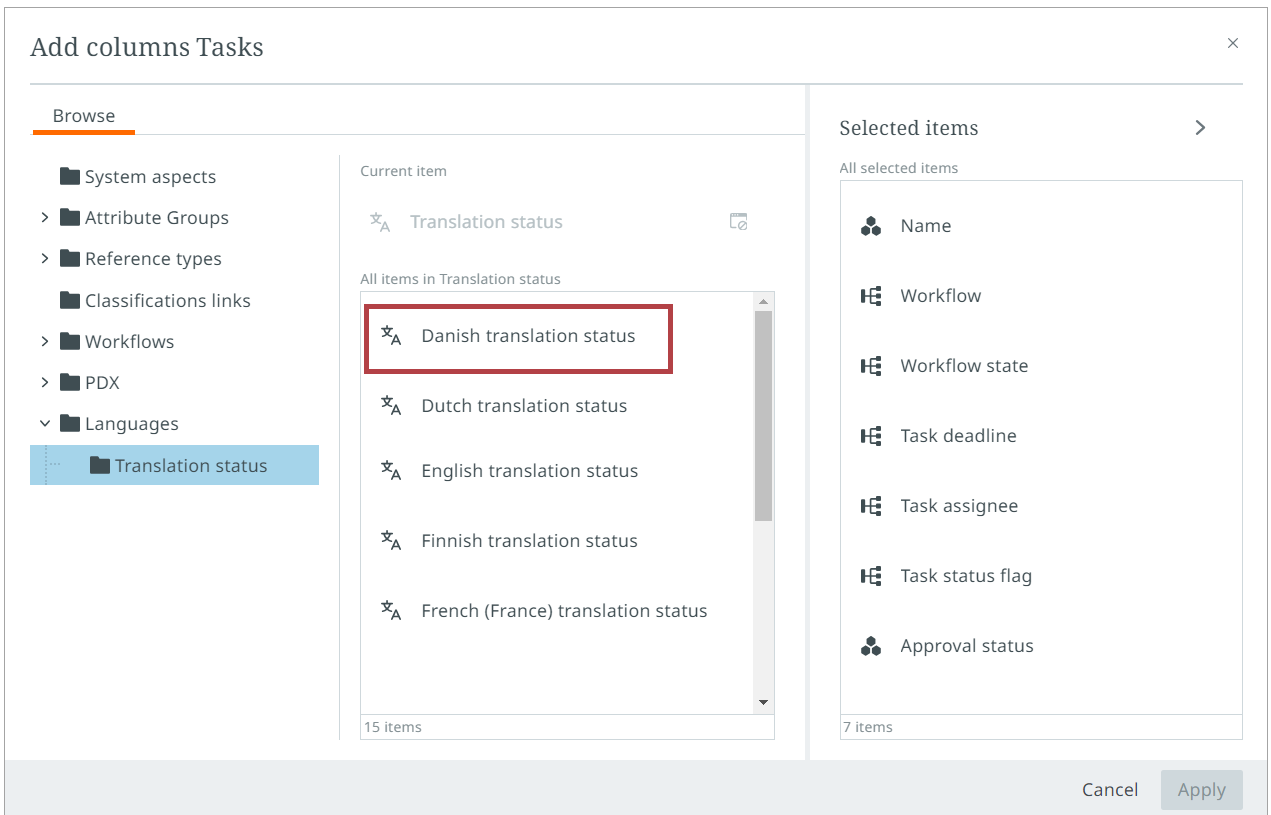
-
-
Apply and then save all of your changes by clicking the Save button in the header area of the screen.
Specific views tab
To add the languages column to a preset browse perspective as an admin using the Specific views tab:
-
Select the Specific views tab. Navigate to the desired browse table.
Follow steps 2 and 3 from the Work areas and perspectives tab instructions above to navigate the item picker and typeahead options.
Once changes have been saved, tables in the applicable task and browse perspectives will display the target language translation status column(s) with the corresponding translation status for each product displayed:

Translation Status
The translation status column displays the following statuses:
-
In progress: Content to be translated has been exported, but translated content received from the translator vendor has not been imported yet.
-
Master. This is the first language used as the source language.
-
Not Translated: Object has never been translated.
-
Re-translation needed: Translated content in the source language has changed since last translation.
-
Up to date: Translated content in the source language has not been changed since last translation.
You can sort and filter the target language column:
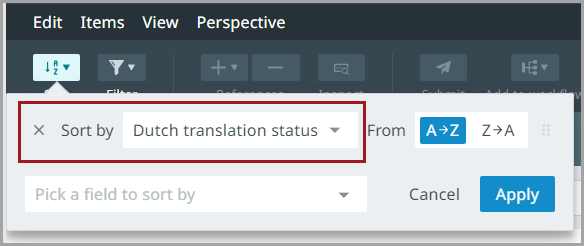
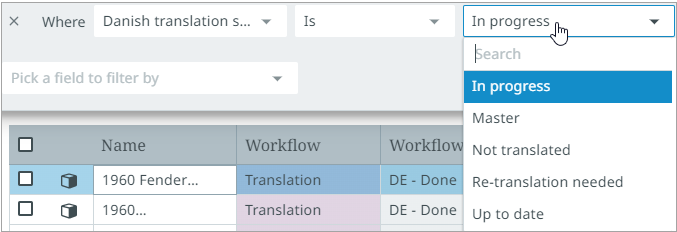
To remove a target language column, users in custom work areas can select the “Customize” option and remove selected languages by selecting the “X” next to the language to be removed.