Setting business action availability
The administrator can decide which business actions their users can access in Instrument. Without setting up user access to business actions (as described in this topic), no actions will be available when users click on the Business action button.
Reading a new system setup group
Follow the steps below to designate a specific System Setup group that holds the business actions to be utilized by Instrument users:
-
Open the local GraphiQL editor by navigating to your local STEP server: https://[servername]/graphqlv2.
-
Enter login credentials (requires admin access).
-
Paste the code pictured below into the left-side panel. (Also, be sure to remove the text "InstrumentActions" and replace it with the system setup group ID for your desired business action group.) For example:
Copymutation writeConfig {
updateBusinessActionsConfig(input: {businessActionsGroupId: "InstrumentActions"}) {
success
errors {
message
}
}
} -
Press the play button (circle with an arrow) in the top left corner of the screen;
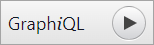
If your setup is a success, then you will see this code on the right-hand panel:
{
"data": {
"updateBusinessActionsConfig": {
"success": true,
"errors": []
}
}
}Now, when a user clicks on Business action on the Instrument toolbar, the business actions configured under that group will be available.
Workbench:
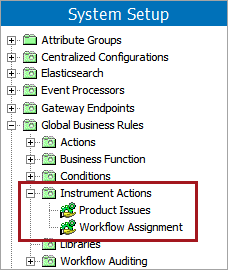
Instrument:
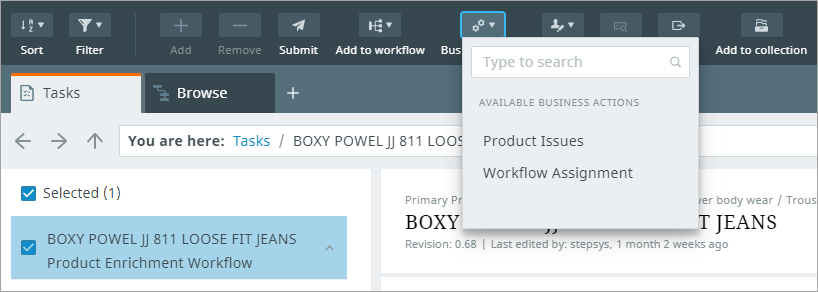
When reviewing the business action hierarchy in the workbench, it is useful for admin users to know that any business actions contained in sub-folders beneath the folder specified as the businessActionsGroupId will also be displayed in the Business action button dropdown.